Error when running an unsinged binary on macOS
Currently, when you download an app, whether it's off the Store or the Web or even from AirDrop, that app is quarantined. If and when you try to open a quarantined app, Gatekeeper checks it for known malware, validates the developer signature to make sure it hasn't been tampered with, makes sure it's allowed to run, for example matches your settings for App Store apps and/or known developer apps, and then double checks with you that you really want to run the app for the first time, that it's not trying to pull a fast one and autorun itself.
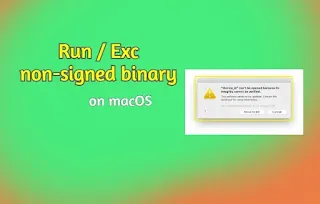
Following image is the kind of warning you will see when you try to run any unsigned application of macOS Catalina. To suppress this warning, you have to tweak some of your setting which are provided below.
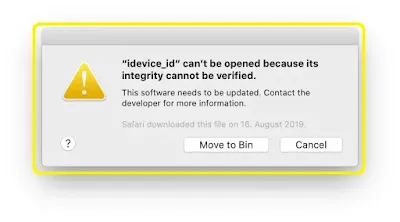
Steps to bypass unsigned binary warning on macOS
Open your terminal app.
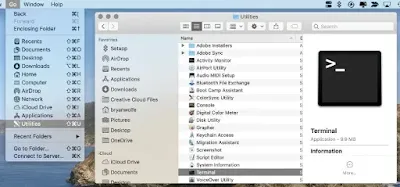
Type the following command and hit Return to disable some security settings.
sudo spctl --master-disable
Authenticate the change with admin password. Hit return and close the terminal.
Now, it's time to allow your Mac to open any app. Click on System Preferences on your Mac Dock. Choose Security & Privacy. Tap the lock at the bottom left of the screen.
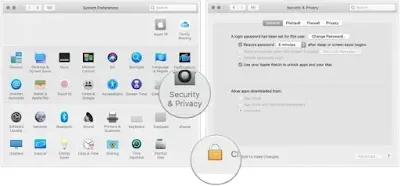
Enter your password to unlock Security and Privacy. Choose the Anywhere under Allow apps downloaded from. Click the unlocked lock to keep the change.
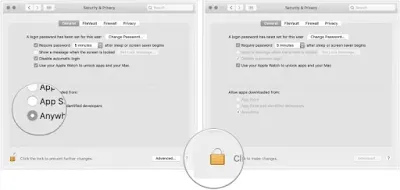
With this changes in place, your Gatekeeper will no longer monitors and stop apps from signed sources.